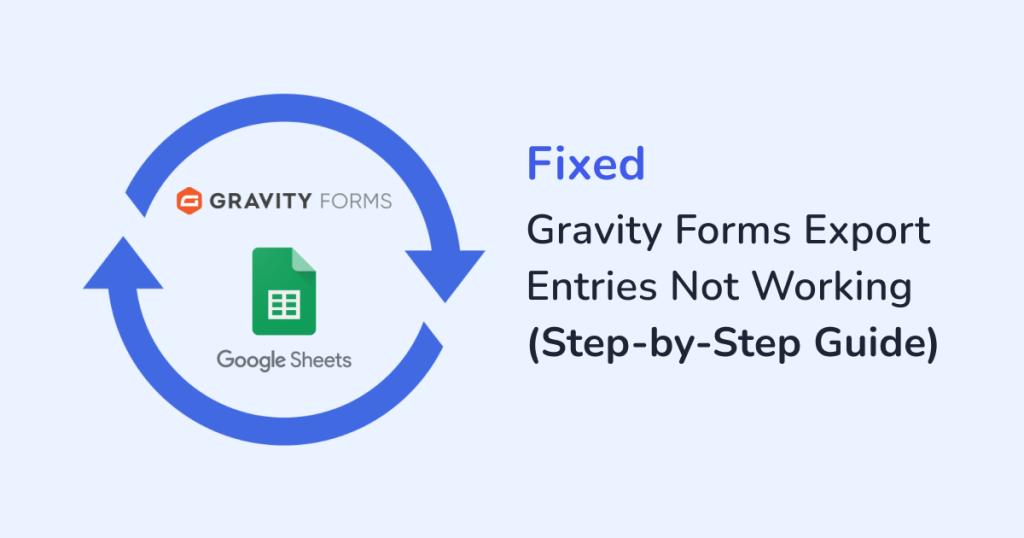
Gravity Forms export entries not working on your website?
Gravity Forms is one of the most powerful WordPress form plugins out there. It allows you to create a wide variety of forms like contact forms, payment forms, user registration forms, surveys, and even complex forms that utilize conditional logic and calculations.
The form offers an export entries feature out of the box but there are instances when the export functionality malfunctions due to reasons like plugin or theme conflicts, insufficient PHP memory, exceeding PHP max execution time, permissions issues with the export folder, or JavaScript errors, among other things.
In this article, we will show you the steps you need to take to fix the ‘Gravity Forms export entries not working’ issue.
Let’s get started.
Reasons For ‘Gravity Forms Export Entries Not Working’
Some of the common reasons for the Gravity Form export functionality malfunctions are
1. Plugin or Theme Conflicts
Other plugins or themes installed on your website can interfere with Gravity Forms’ functionality. This is typically caused due to overlapping JavaScript, CSS, or PHP code.
For instance, if two plugins attempt to manipulate the same JavaScript variable or function, it can lead to unexpected behavior, such as forms not submitting or export functionalities not working correctly.
2. Limited PHP Memory
WordPress and all its plugins and themes are built on PHP code. Web servers allocate a certain amount of memory for each PHP code execution, which is crucial for the performance of applications like Gravity Forms.
When exporting entries from Gravity Forms, particularly large datasets, the process can consume a significant amount of this allocated memory.
Most web servers limit PHP memory usage to prevent resource hogging and maintain overall server performance. Upon reaching that limit, the PHP code stops running causing operations like exporting Gravity Form entries to fail.
3. Limited PHP Max Execution Time
Besides PHP memory, web servers also allocate execution time to limit how long a PHP code can run before it is forcibly terminated. This too is done to prevent resource hogging and maintain overall server performance.
The ‘Gravity Forms export entries not working’ issue may have occurred because you are exporting large entries that require more than the allocated PHP execution time. When the export process exceeds this limit, it can result in incomplete exports and errors.
4. Incorrect Folder Permission Issue
A WordPress website is made of files, folders, and directories, all of which are stored on your hosting server. These files and folders are locked and can be accessed by users with correct file permissions.
One of the most important directories in any WordPress website is the “uploads” directory where images, PDFs, and other types of user-uploaded files are stored.
After installing the Gravity Forms plugin into your WordPress website, a “gravity_forms” directory, is added to the default “uploads” directory.
When you attempt to export Gravity Forms entries, the plugin instructs WordPress to export entries from the Gravity Forms directory.
If you don’t have permission to access the “uploads” or “gravity_forms” directories, then, the form’s export functionality won’t work.
These are some of the common reasons why you are failing to export Gravity Form entries from your WordPress website. Now, let’s learn how to fix these issues and restart the export.
How to Fix ‘Gravity Forms Export Entries Not Working’
To fix the ‘Gravity Forms export entries not working’ issue, you need to carry out the following solutions.
IMPORTANT: Before you jump right in, please take a backup of your entire WordPress website. The solutions below require you to make certain modifications to your website which could cause the site to crash. A backup will be your safety net. When things go south, you can get your website up and running using the backup.
Solution 1: Use a Free Exporter Plugin
It’s hard to pinpoint the exact reason why Gravity Form entries cannot be exported from your website. You would need to carry out several solutions till you find the right one and this can be time-consuming work.
Many of you are probably pressed for time and would prefer an immediate solution. In that case, we recommend using our free exporter plugin – WPSyncSheets For Gravity Forms.
It’s a powerful plugin and incredibly user-friendly too. In just a few steps, you can export large datasets from Gravity Forms without any hiccups.
The export happens on Google Sheets and the document can be shared with anyone. Alternatively, you can download the spreadsheet from Google Sheets in .xlsx or .csv formats.
Export Gravity Form Entries With WPSynSheets
To export Gravity Form entries into Google Sheets, install and activate the WPSyncSheets For Gravity Forms plugin on your WordPress website.
Next, connect your website with Google Drive and then, go to Forms → Entries → Settings → WPSyncSheets → Add New.
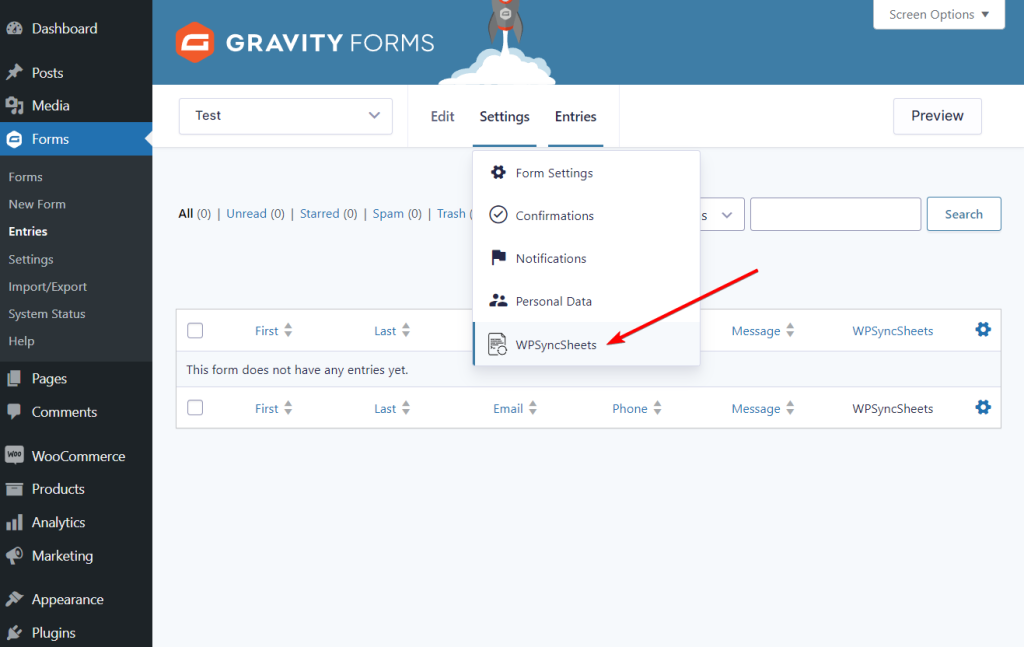
Then proceed to generate, a new Google Sheets by taking the following steps:
- Select the Create New Spreadsheets option
- Add a name to the Google Sheets
- Add a Sheet Name
- Select the Set Default Headers As Per the Form Fields
- Hit the Create New Spreadsheets button
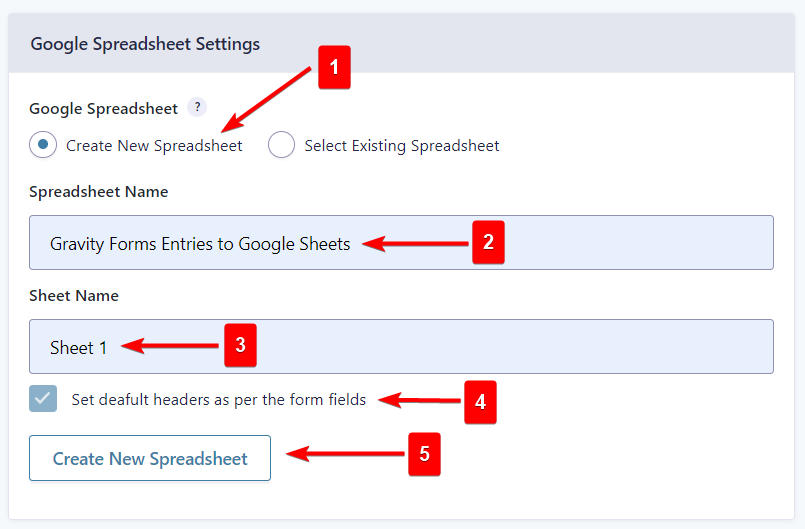
Next, go to Export Entries Settings → Click to Sync and your Gravity Forms data will be exported into Google Sheets.
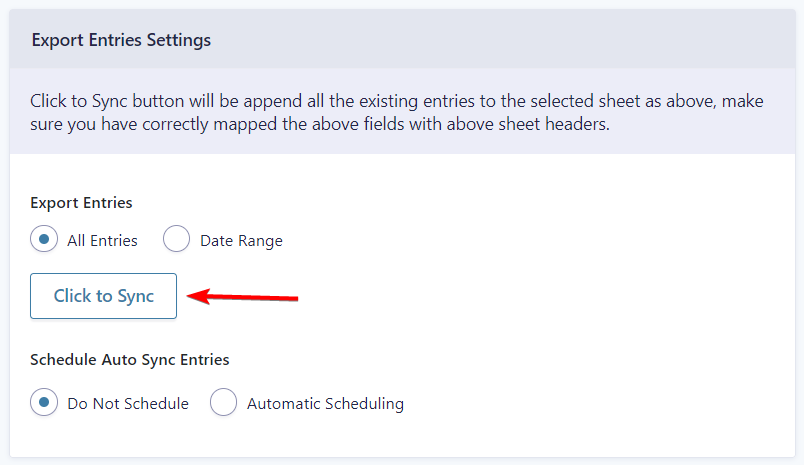
In the final step, scroll up to the Google Spreadsheet Settings option, and hit the View Spreadsheets button to open the Google Sheets in a new tab.
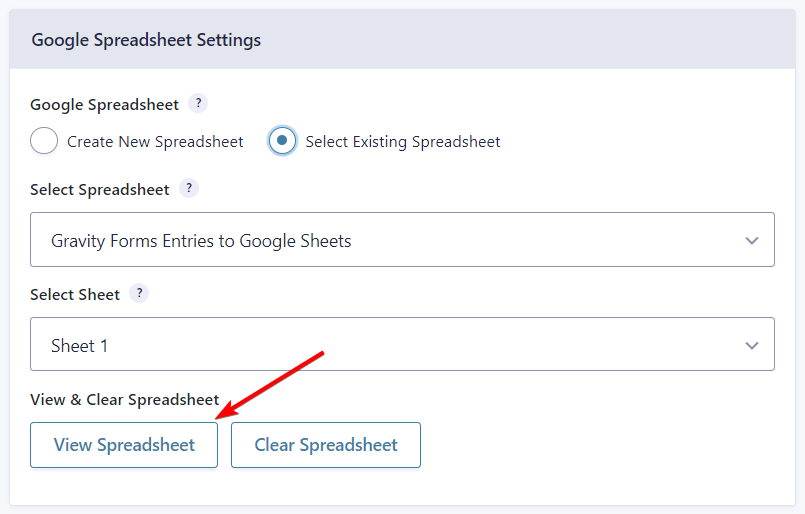
That’s it. You would have exported Gravity Form entries by now.
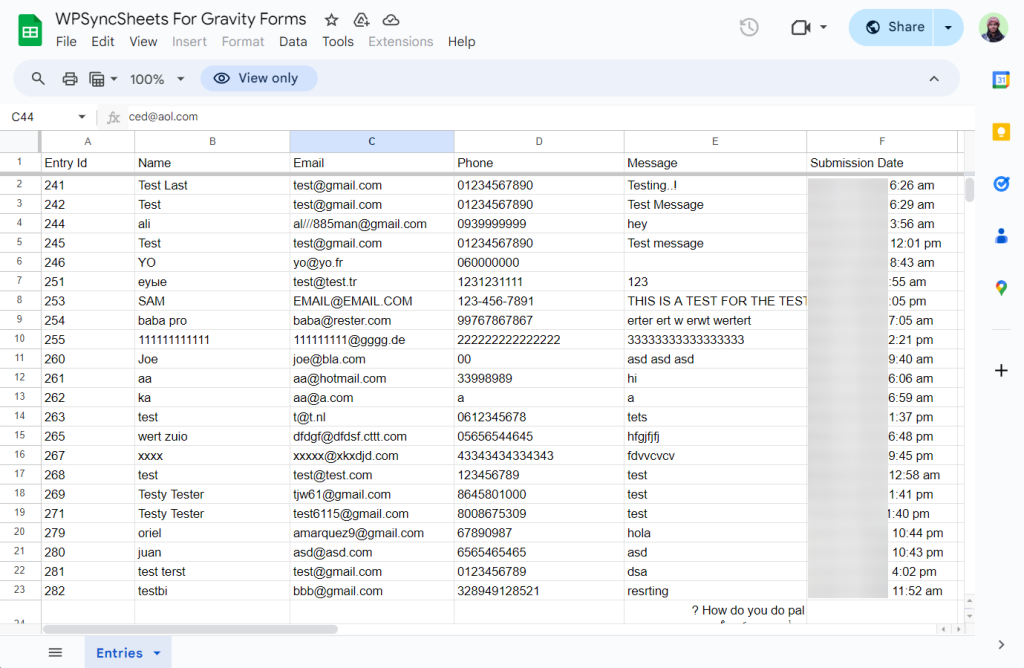
Need help? Follow this guide: Gravity Forms to Google Sheets
Solution 2: Resolve Plugin or Theme Conflict
To check plugin conflict, go to your website’s plugin page and start deactivating the plugins installed on your website one by one.
Every time you deactivate a plugin, check whether the Gravity Forms export feature is working.
If conflict with other plugins is the real problem, then at some point, the export feature is likely to start working when the problem plugin is deactivated.
Try updating the problem plugin if there’s an update available or find an alternative that is compatible with Gravity Forms and remove the problem plugin from your website permanently.
To check whether your current theme conflicts with Gravity Forms, go to the Themes page and switch to a default WordPress theme (like Twenty Twenty-Three, Twenty Twenty-Two, etc).
Then try exporting Gravity Form entries.
If the export works, then the theme is the culprit. If it’s still now working, then proceed with the next solution.
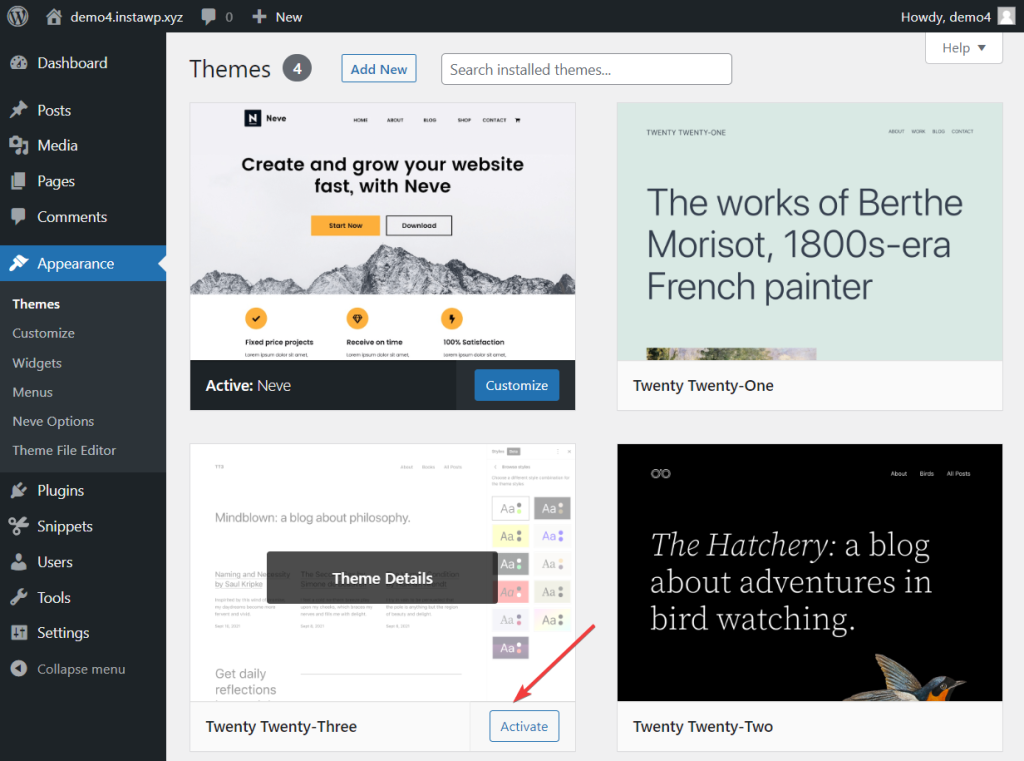
Solution 3: Increase PHP Memory
Before you start increasing the PHP memory limit, you first need to know your current PHP memory limit.
On your WordPress dashboard, go to Tools → Site Health → Info → Server → PHP memory limit.
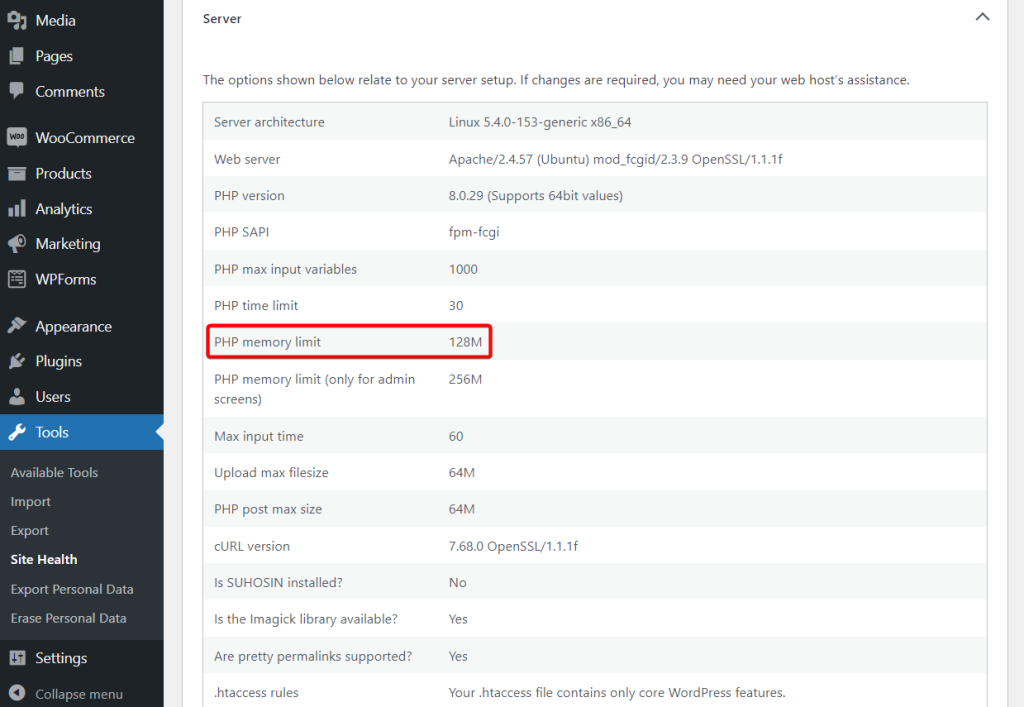
Now, to increase your PHP memory limit, you need to open your hosting account, go to cPanel → Select PHP Version → PHP Options/Options. Then change the value for memory_limit to something higher than your current memory limit.
Save your settings and that’s it.
Some hosting companies have custom hosting panels like Hostinger’s hPanel. So if you don’t find a cPanel on your hosting account, look for a custom panel.
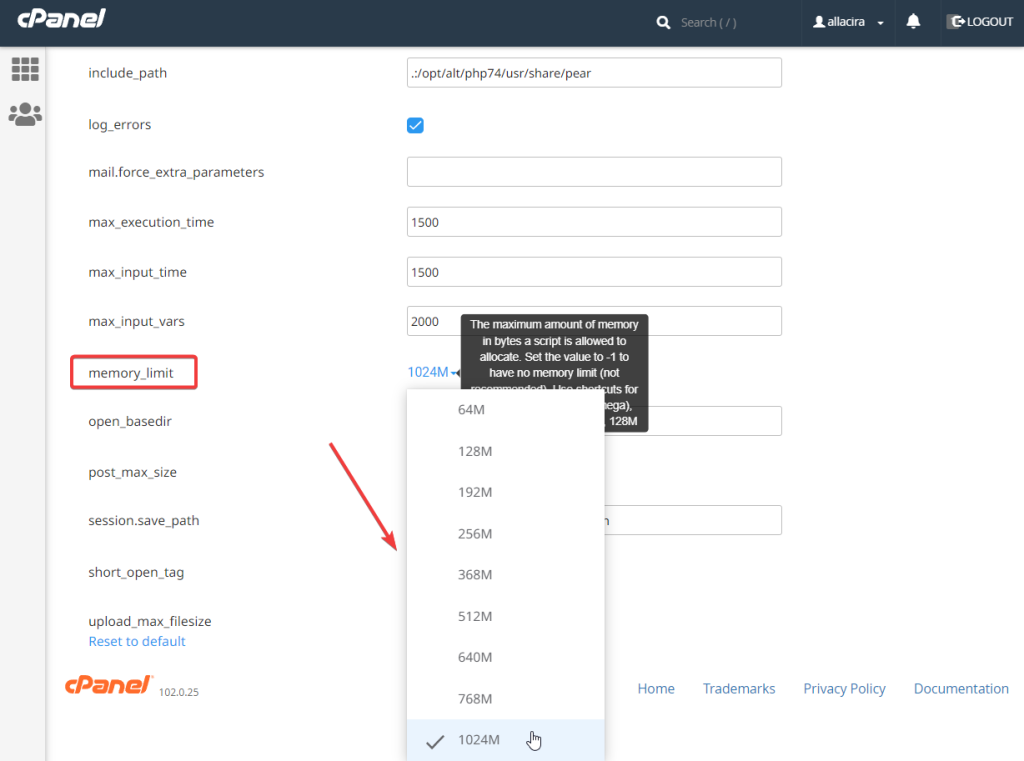
Solution 4: Increase PHP Max Execution Time
You can increase PHP’s maximum execution time using the wp-config.php, .htaccess, or php.ini files. However, accessing and modifying these files is risky business. A single misstep can end up crashing your website which is why we recommend using a plugin like WP Tools by Bill Minozzi.
Install and activate the plugin on your WordPress website, then go to WP Tools → Settings → General Settings → Add Max Execution Time Limit. You should be able to see your current max execution time. From the dropdown menu, select an execution time higher than your current time.
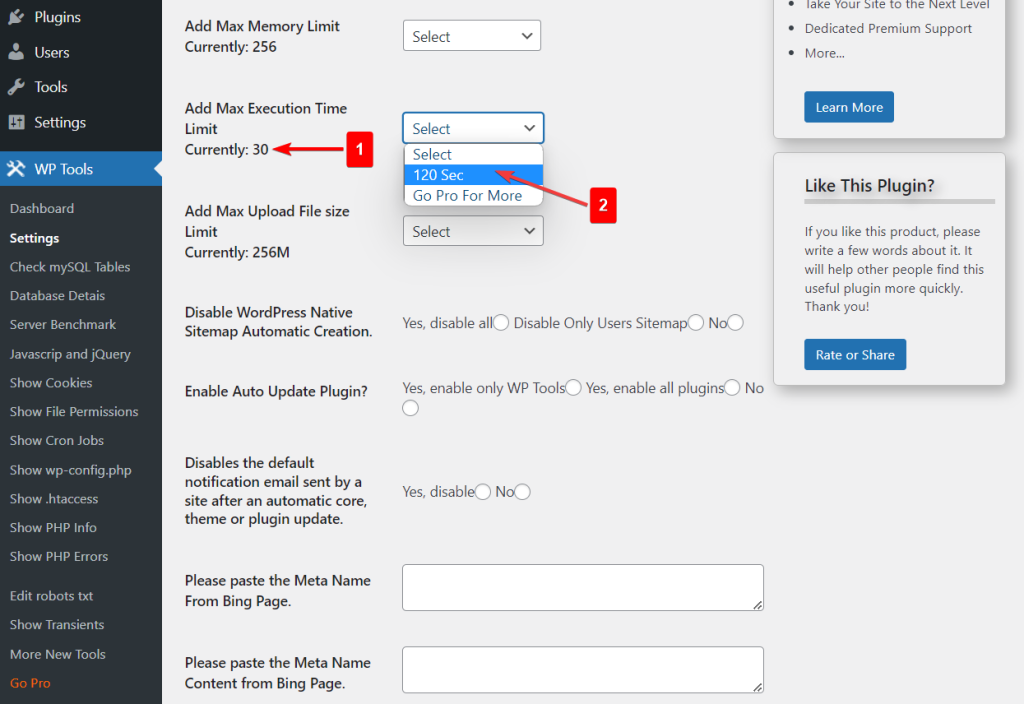
Solution 5: Changing File Permissions
You can modify file permissions either by going to the backend of your website or from your WordPress dashboard by using a plugin like PublishPress Pro.
Accessing your website’s backend is risky and PublishPress Pro is a paid plugin. We don’t recommend any of these solutions.
It’s best to talk to your hosting’s support team to find out what your current file permissions are especially for the “upload” and “gravity_forms” directories. Then ask them to change the file permissions so that the Gravity Forms export feature works.
Conclusion
While Gravity Forms is one of the most powerful WordPress contact form plugins out there, some website owners encounter issues when exporting a large number of form entries.
This typically happens due to plugins or themes conflict, limited PHP memory, limited PHP maximum execution time, and incorrect file permission issues.
The fastest way to solve this problem is by using the powerful free exporter plugin designed for Gravity Forms called WPSyncSheets For Gravity Forms. It will export all your Gravity Form entries into Google Sheets within a few minutes.
If you are not in any sort of a hurry, then try the more time-consuming solutions like resolving plugin and theme conflicts, increasing PHP memory, increasing PHP maximum execution time, and changing file permissions.
Have any questions about the ‘Gravity Forms export entries not working’ issue? Let us know in the comment section below.
FAQs
How do Gravity Forms store data?
Gravity Forms stores form entry data in the WordPress database and files uploaded through the form are stored in the “gravity_forms” directory of the public_html folder.
When Gravity Forms is first installed on your website, custom tables are created in the database, and new form entries are added to that table. Also, a new “gravity_forms” directory, is added to the default “uploads” directory where files such as PDFs, and images, are stored.
How do you see all entries in Gravity Forms?
All Gravity Form entries can be viewed from your WordPress dashboard. Just go to Forms → Entries and you should see a list of form entries. You can filter the entries based on the different forms published on your website. The “unread” forms are separately listed so you can view them whenever convenient.
How do you export Gravity Form entries to Google Sheets?
The default Gravity Forms export feature allows the export of entries only in .csv format. To export Gravity Form entries to Google Sheets, you rely on a third-party plugin like WPSyncSheets For Gravity Forms. It’s a free user-friendly plugin. You need to connect it to Google Drive and add names to generate a Google Sheet to export all entries to the spreadsheet. Yes, it’s that easy!







