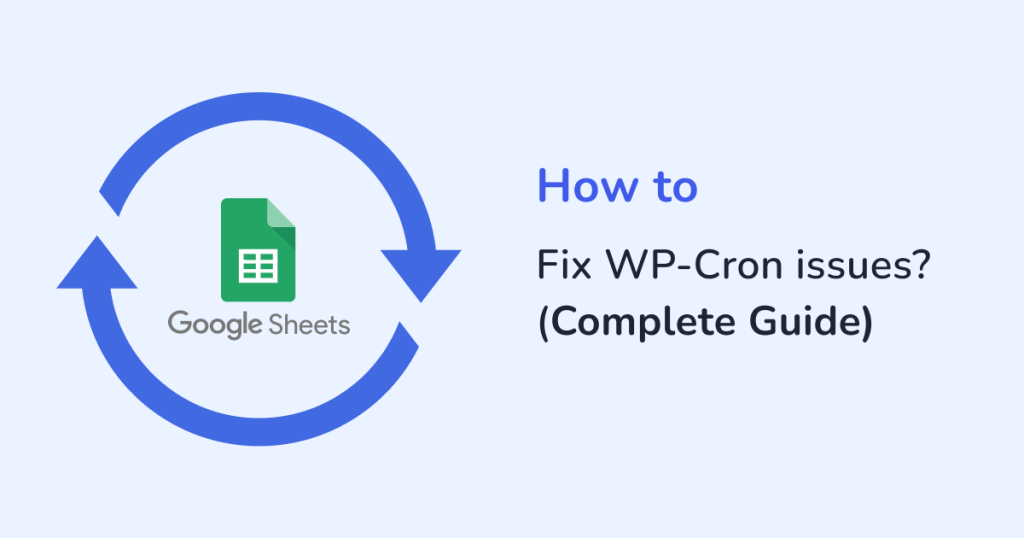
The Schedule Auto Import and Schedule Auto Export features in our plugins are designed to run automatically at specified intervals — and it entirely depends on WP-Cron. If WP Cron isn’t working properly on your WordPress site, the scheduled auto imports and export won’t run as expected, and data synchronization will fail to occur at the right times.
So, for users relying on automated data syncs, it’s essential to make sure WP Cron is enabled and functioning. Without it, the automation engine behind Schedule Auto Import and Scheduled Auto Export won’t fire — leading to delays or missed imports- export altogether.
How to Find Out that WP Cron is Not Working
Before making any adjustments, we need to validate that WP Cron is indeed not working. One good technique to verify is to schedule a post for a few minutes in the future. Then, navigate to Posts > All Posts and reload the page many times to see whether it has been published.
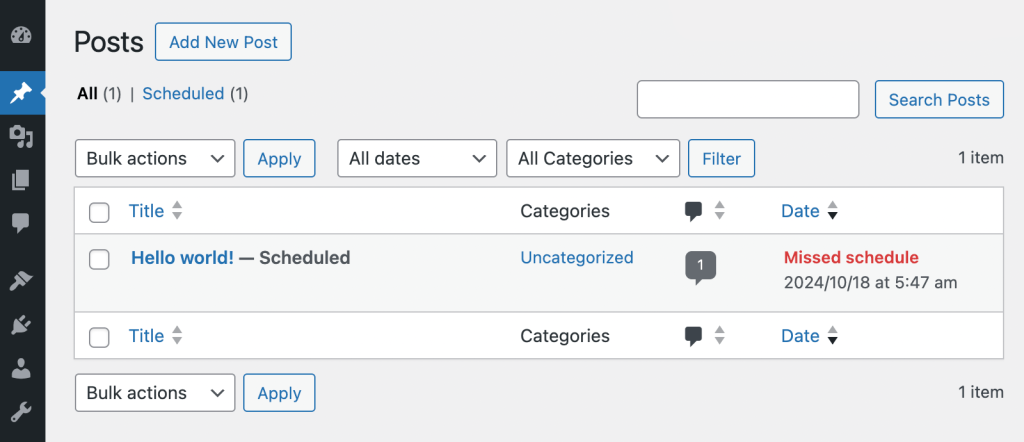
If you see the “Missed schedule” error message which means WP Cron is not working properly on your website.
When you use WooCommerce, it’s more straightforward to identify problems because the Action Scheduler frequently displays an obvious error message in the WordPress admin.

Unless you’re utilizing a different approach for WP Cron, scheduled tasks are only executed when someone visits the site. So, if a task is created but no one visits the site subsequently, it will remain pending. This is not an issue; WP Cron just runs during page loads and checks for due jobs.
Is Your Site Protected with Basic Auth with .htpasswd?
- Using WP Cron HTTP Auth plugin :
- Easy way to fix it – is to install the “WP Cron HTTP Auth” plugin.
- After installing and activating the plugin, simply navigate to the settings and input your credentials.
- Excluding wp-cron.php file from HTTP auth protection:
- If you have access to your website’s files, you should omit ‘wp-cron.php’ from basic authentication.
- Simply make the following modifications to your ‘.htaccess’ file.
# that's your basic auth configuration
AuthName "Ooops, it is protected"
AuthType Basic
AuthUserFile /home/public_html_or_something/.htpasswd
Require valid-user
# let's exclude the wp-cron.php file over here
<Files wp-cron.php>
Order Allow,Deny
Allow from all
Satisfy any
</Files>- Is wp-cron.php available?
- Standard WP Cron works by sending an HTTP request to ‘wp-cron.php’ to conduct scheduled tasks — but only when someone visits your site.
- It’s not about whether this technique is perfect or not. The crucial element is that ‘wp-cron.php’ must be accessible, at least from your own site.
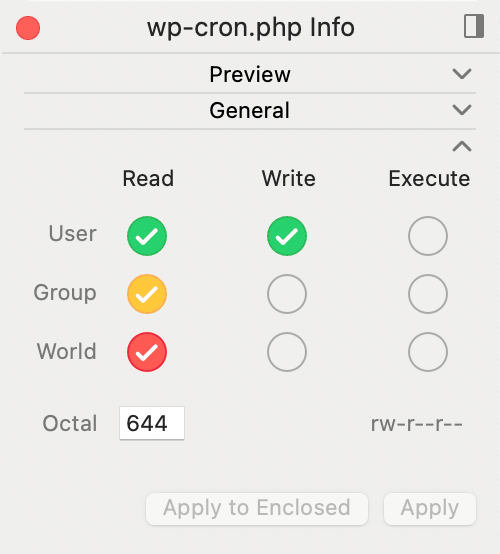
For instance, if you set the CHMOD of wp-cron.php to 000 and try opening it directly (your-site-domain/wp-cron.php), you’ll get a 500 error. WordPress won’t be able to access it either, which means WP Cron won’t work. This is just an example to illustrate the issue.
- DISABLE_WP_CRON
- Now, in your wp-config.php file check the value of the DISABLE_WP_CRON.
define( 'DISABLE_WP_CRON', true );- Why is it there in the first place?
- It’s possible that a previous developer tried to set up an alternate cron but didn’t finish the setup. Adding that line to wp-config.php is usually the first step.
- Else, you might have followed some online guide suggesting to disable WP Cron for better performance and forgot about it later.
Ask Your Hosting/Server Support
If the above suggestions did not solve the problem, the best option would be to contact your server or hosting support team for help.







