We have recently updated all our plugins with a new brand name within the plugin name. Now, we are using WPSyncSheets brand name for all our plugins. WPSyncSheets brand name will be used for new plugins and existing plugins.
We also had to change some security for all the plugins so make sure you can follow the steps after updating the new version of the plugins.
| Plugin Name | New Version | Expected Date |
| WPSyncSheets For WooCommerce | V6.0 | |
| WPSyncSheets For Elementor | V4.0 | 9th August 2021 |
| WPSyncSheets For Contact Form 7 | V3.0 | 9th August 2021 |
| WPSyncSheets For Gravity Forms | V4.0 | 9th August 2021 |
| WPSyncSheets For WPForms | V3.0 | 9th August 2021 |
| WPSyncSheets For Ninja Forms | V1.2 | 11th August 2021 |
Here are the steps after you will have version updates on your plugins update.
There are two methods for updating WPSyncSheets Plugin.
Envato Market Settings and Manually Update
Update Plugin from Admin Dashboard
- Please follow the steps below:
- Generate an Envato API Personal Token by clicking this link
- Name the token e.g. “My WordPress site”.
- Ensure the following permissions are enabled:
- View and search Envato sites
- Download your purchased items
- List of purchases you’ve made
- Copy the token into the Envato API Personal Token box.
- Click the “Save” button.
Once you update Envato Token as per the above steps, you will get an updated notification shown below on the plugin’s page.
After the update, you should have to activate the respective plugin.
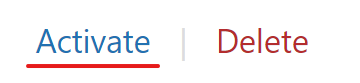
Manually Update WPSyncSheets Plugin
1. Log in to WordPress Dashboard using your login credentials and navigate to the Plugins tab in the left column.
2. Click on Deactivate button to Deactivate WPSyncSheets Plugin.
3. After successfully deactivate the plugin, Click on Delete.
4. Now, You have to follow Plugin Installation steps, please navigate here.




