Sync Ninja Forms submissions with Google Sheets. Automate data management through real-time exports. Simplify your workflow and gain valuable insights from form the data. Analyze and organize submissions efficiently, enabling data-driven decisions and increased productivity.
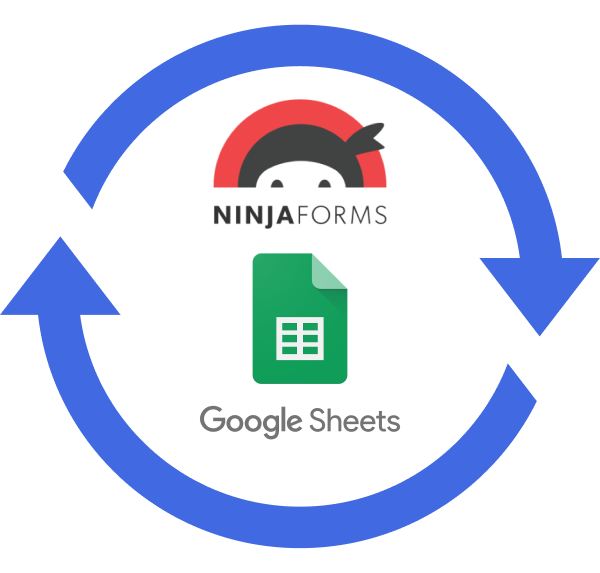
Seamlessly export Ninja Forms entries to Google Sheets. Schedule automated syncs or use the “Click to Sync” feature for on-demand exports which instantly transfers data and eliminates manual work. Streamline your workflow and keep your spreadsheets up-to-date with ease.
Sync multiple Ninja Forms to separate Google Sheets, organizing your data with ease. Each form can be connected to its own sheet, streamlining data management and making it simple to track and analyze specific form submissions and responses accurately.
The plugin offers plenty of other useful features with granular control over sheet creation, formatting, and styling options.
Connect Ninja Forms to Google Sheets – without adding any extra code!
Intelligent system automatically creates sheet columns for form fields, allowing easy field mapping while offering manual mapping control.
Set specific conditions for data transfer, ensuring only form entries meeting defined criteria sync to Google Sheets for relevant data capture.
Effortlessly create and customize an unlimited number of new data sheets, streamlining your workflow with just a few quick clicks.
Get all options in one place. View, Clear, and Download your Google Spreadsheet with a single click from the plugin’s settings page.
Get complete control over the columns’ settings. You can add, edit, delete, and reorder sheet columns directly from the admin area.
Automatically adds a column displaying form submission timestamps, enhancing data tracking and analysis capabilities for better entry management.
 Top Rated 5/5 in 900+ reviews
Top Rated 5/5 in 900+ reviewsI had some trouble with the plugin at first but the customer service was fantastic and it’s working great now. Thank you so much for all your help and for making a great product!

Web & Graphic Designer
The plugin works great if you follow the well-documented instructions! In 10 minutes, it was set up and running perfectly. I had a specific issue with the plugin and the support has been excellent.

Co-Founder
WPSyncSheets Team was awesome, They have a lot of patient, They answered all my questions, They even went live with me to explain. GRATE SUPPORT AND FUNCTIONABILITY!

Web Developer
If our plugin doesn’t work as promised, you’re backed by our 14-day refund policy to request your money back.
Read about our policy here.
There are following ways to resolved this error:
Revoke token at Google API Settings Page.
Check the Google Drive API must be Enable
Please visit link Click Here.
No, We can’t reorder/add/edit the sheet header columns because it will be miss match the orders data
Google might display a screen that says “This app isn’t verified. This app hasn’t been verified by Google yet. Only proceed if you know and trust the developer.” There’s no need to worry, though — the message is only referring to the app that you just created in your own Google account (so you are actually the developer in this case).
To bypass this message, you’ll need click Advanced and then Proceed.
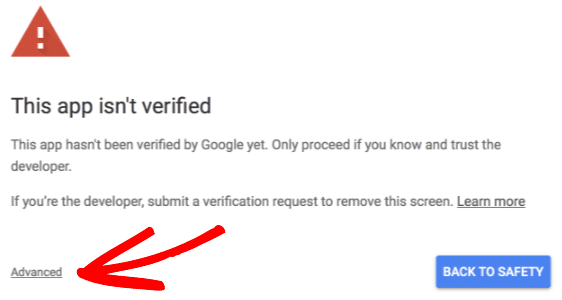

Can’t find an answer to your question? Search our knowledge base or get in touch via the contact page.


